How to Flip Text in Google Docs
If you are using the sheet feature in Google
Docs, one of the most common problems that you will encounter at times is the
amount of space the text in a certain cell takes up. It is rather a regular
format where one cell will have a description with the next row containing the
figures pertaining to the description. If the description happens to be a
lengthy one, it can make the entire sheet look unprofessional and also
difficult to read.
An easy way solution to this problem is to simply
flip the text and display it vertically instead of horizontally. There are
options available in Google Docs to perform this action and also various other
text placement customizations. In this article, we give you a step by step
guide to How to Flip
Text in Google Docs.
Table of Contents
Step 1 – Open Google Docs
Open Google docs on your browser and type out a
few words in different cells.
Step 2 – Select the desired text
Select the text that you want to flip. You can
either select the text within a single cell, or you can select multiple cells
and flip them at the same time. To select multiple cells either click and drag
to draw a box around them or select them individually by control+ click on each
cell.
Step 3 – Click on Format
Once you have selected the cells you want to
flip, go to the overhead options bar, and click on the ‘format’ button.
Step 4 – Scroll to Text rotation
A drop-down menu will open with various
formatting options available. Find the one termed ‘Text rotation’.
Step 5 – Choose the desired rotation type
Once you click on the text rotation option
another side menu will open with a number of further options using which you
can flip your selected text.
Step 6 – Selected text is flipped
Select any of these options by clicking on them
and your selected text will get flipped accordingly. The ‘stack vertically’
option will flip your text in the vertical position instead of horizontal. You
also have options to tilt your text in vertical angles, and also up and down.
The last option allows you to select a custom angle in which you can flip your
text.
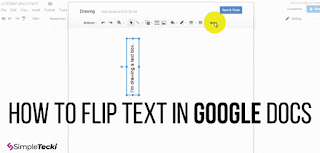
Comments
Post a Comment